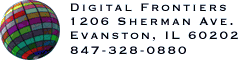An HVS MultiPalette is the result of reducing an arbitrary set of RGB images to a single palette. It is conceptually similar to a Debabelizer SuperPalette but superior in quality because of the underlying HVS technology. It can be created through the use of the HVSMultiPalette Photoshop Action included with the HVS ColorGIF 2.0 Export plugin or manually with either the Filter or Export plugin.
Manually creating an HVS MultiPalette is a four-phase process.
The first step begins by setting all the adaptive color reduction parameters such as Color Depth, Shading, and Thresholding, then choosing HVS Multi from the Palette Menu. When this is done the Color Reduction Dialog disappears and is replaced by the HVS MultiPalette Options Dialog. Selecting continue will analyze the current image and return you to Photoshop. All remaining images can be analyzed by using Command-F or batch mode from Photoshop.
After all images have been analyzed, choose HVS ColorGIF (not using Control-F) from Photoshop's filter menu. This will bring up a dialog displaying how many images have been analyzed. Selecting No More Images will indicate that all your source images have been analyzed and return you to Photoshop. Next, choosing HVS ColorGIF (not using Control-F) from Photoshop's filter menu brings up a dialog where the user can assign a weight to each of the images. Again, once the first has been processed, the rest can be batched. The weight is set to 1 for each image unless changed manually.
The third pass can be completed by using Control-F for each source image.
The images in the fourth pass can be processed using Control-F to quickly reduce each original image to an RGB image containing no more than the requested number of colors, or the HVS ColorGIF dialog can be used to adjust Dither Intensity and export to GIF.
After generating an HVS MultiPalette manually, the analysis data remains available to whichever version of the plug-in (Filter or Export) you were using. This means that you will get higher-quality results when reducing a new image to the MultiPalette, even if it wasn't originally factored in the analysis phase. Once you quit the paint program or switch to the other version of the plug-in, the analysis data goes away and ColorGIF will use the same algorithm as it would use with any other fixed palette when reducing to a MultiPalette you've already created. The results will still be very good. Of course, the highest possible quality is achieved by factoring each image into the MultiPalette itself.